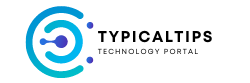Ubuntu 20.04 LTS (Long Term Support) is a popular Linux distribution known for its stability, user-friendliness, and extensive software ecosystem. In this comprehensive review and installation guide, we’ll cover the key features of Ubuntu 20.04 LTS and walk you through the installation process.
Review of Ubuntu 20.04 LTS:
1. User Interface and Desktop Environment:
- Ubuntu 20.04 LTS features the GNOME desktop environment, known for its modern design and intuitive user interface.
- The desktop environment offers a clean and organized layout, with a top panel for system indicators and a dock for favorite applications.
2. Performance and Stability:
- Ubuntu 20.04 LTS is built on a solid foundation, offering excellent performance and stability for both desktop and server environments.
- The LTS release cycle ensures long-term support with regular security updates and maintenance, making it suitable for production environments.
3. Software and Package Management:
- Ubuntu Software Center provides a vast repository of software applications for installation, including productivity tools, multimedia software, development tools, and more.
- The APT (Advanced Package Tool) package manager simplifies software installation and updates through command-line interface or graphical package managers like Synaptic.
4. Hardware Compatibility:
- Ubuntu 20.04 LTS offers broad hardware compatibility, supporting a wide range of hardware components out of the box.
- Drivers for popular hardware devices, such as graphics cards, Wi-Fi adapters, and printers, are included in the default installation or available for easy installation via additional drivers.
5. Security and Privacy:
- Ubuntu prioritizes security and privacy, with built-in features such as UFW (Uncomplicated Firewall) for firewall management and AppArmor for application-level security.
- Privacy settings allow users to control data collection and telemetry, ensuring user privacy and confidentiality.
6. Developer Tools and Development Environment:
- Ubuntu 20.04 LTS includes a comprehensive set of developer tools and programming languages, making it an ideal platform for software development and system administration.
- Integrated development environments (IDEs) such as Visual Studio Code, IntelliJ IDEA, and Eclipse are readily available for development tasks.
7. Community and Support:
- Ubuntu boasts a large and active community of users, developers, and enthusiasts who contribute to documentation, forums, and online resources.
- Official support from Canonical, the company behind Ubuntu, provides professional support options for enterprise users and organizations.
Installation Guide for Ubuntu 20.04 LTS:
1. Download Ubuntu 20.04 LTS:
- Visit the official Ubuntu website (https://ubuntu.com/download) and download the Ubuntu 20.04 LTS ISO image for your architecture (32-bit or 64-bit).
2. Create Bootable Media:
- Create a bootable USB drive or burn the Ubuntu ISO image to a DVD using a suitable tool like Rufus (for Windows) or Etcher (for macOS and Linux).
3. Boot from Installation Media:
- Insert the bootable USB drive or DVD into your computer and restart the system.
- Access the BIOS or UEFI firmware settings to change the boot order and prioritize booting from the installation media.
4. Start the Installation Process:
- Once the system boots from the installation media, you’ll be presented with the Ubuntu installer.
- Choose your language, keyboard layout, and other preferences before proceeding with the installation.
5. Partitioning and Installation:
- Choose the installation type (e.g., Erase disk and install Ubuntu, Install alongside existing operating system, Manual partitioning) based on your requirements.
- Follow the on-screen prompts to configure disk partitioning, user account setup, and other installation options.
6. Complete the Installation:
- Once the installation process is complete, remove the installation media and restart your computer.
- Ubuntu 20.04 LTS will boot into the installed system, where you can log in with the user account created during installation.
7. Post-Installation Setup:
- After logging in, you may need to perform additional post-installation setup tasks, such as installing updates, configuring additional drivers, and customizing the desktop environment to your preferences.
8. Enjoy Ubuntu 20.04 LTS:
- Congratulations! You have successfully installed Ubuntu 20.04 LTS on your computer. Explore the features, install your favorite software, and enjoy the power and flexibility of Ubuntu.
Conclusion:
Ubuntu 20.04 LTS is a reliable and user-friendly Linux distribution suitable for a wide range of users, from beginners to experienced professionals. With its stable performance, extensive software ecosystem, and long-term support, Ubuntu 20.04 LTS provides a solid foundation for desktop users, developers, and system administrators alike. Whether you’re looking to switch to Linux or expand your Linux skills, Ubuntu 20.04 LTS offers an excellent platform for exploration and productivity.