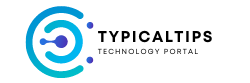Windows 8, while not the latest version as of my last update in January 2022, introduced significant changes to the Windows operating system, particularly with its emphasis on touch-centric interfaces and app integration. Here’s a comprehensive guide to help you get started with Windows 8:
- Understanding the Interface:
- Familiarize yourself with the new Start screen, which replaces the traditional Start menu. It consists of live tiles representing apps and information.
- Learn how to navigate the interface using touch gestures, such as swiping from the edges to access Charms (system-wide commands) and app commands.
- Setting Up Your System:
- Install Windows 8 on your computer or upgrade from a previous version, if applicable.
- Customize your settings during the initial setup, including language preferences, user accounts, and privacy settings.
- Exploring Apps:
- Discover the pre-installed apps on the Start screen, including Mail, Calendar, People, and Photos.
- Visit the Windows Store to explore and download additional apps for productivity, entertainment, and more.
- Mastering the Desktop:
- Despite the focus on touch interfaces, Windows 8 still includes the traditional desktop environment.
- Familiarize yourself with the desktop interface, including the Taskbar, File Explorer (formerly Windows Explorer), and Desktop apps.
- Learning Keyboard Shortcuts:
- Windows 8 introduced new keyboard shortcuts to navigate the interface and perform common tasks efficiently.
- Learn essential keyboard shortcuts, such as Win + C (opens Charms), Win + X (opens Quick Link menu), and Win + D (shows desktop).
- Syncing Your Accounts:
- Take advantage of Windows 8’s built-in syncing capabilities to keep your settings, preferences, and files consistent across multiple devices.
- Sync your Microsoft account to access OneDrive cloud storage, sync browser settings, and personalize your experience.
- Understanding Security Features:
- Windows 8 includes various security enhancements to protect your system and data.
- Familiarize yourself with features such as Windows Defender (built-in antivirus), Secure Boot, and BitLocker (for encrypting drives).
- Exploring Accessibility Options:
- Windows 8 offers a range of accessibility features to accommodate users with disabilities or special needs.
- Explore options such as Narrator (screen reader), Magnifier (screen magnification), and Speech Recognition.
- Troubleshooting and Support:
- Learn how to troubleshoot common issues in Windows 8, such as system crashes, driver problems, and app compatibility issues.
- Utilize built-in support resources, including the Help and Support app and online knowledge base.
- Staying Updated:
- Windows 8 received regular updates and patches during its lifecycle to address bugs, security vulnerabilities, and performance improvements.
- Keep your system up to date by enabling automatic updates and staying informed about the latest updates from Microsoft.
By following this guide, you can effectively get started with Windows 8, familiarize yourself with its features and interface, and optimize your experience with the operating system.